If you found this post, it’s likely you are having the same issues that the rest of the VMware community is having right now, accessing vCenter via the flash web client. If you’re like me, you’re anxiously awaiting the next big release of vSphere where the html5 client will finally fully replace the flash client. Unfortunately, that day isn’t here yet, and you’re stuck with a broken flash player and can’t access vCenter. While the html5 client has partial functionality, some critical pieces are still missing and that might be forcing you to need to use the flash client.
Good news. We can fix it. Bad news. It leaves your flash player vulnerable. (for now)
There’s a workaround for this, and I’ve posted the steps below. These are taken from a VMware KB article
The Fix:
You need this file: FlashPlayer.Zip
- Click Start > run, type appwiz.cpl and click Run.
- Uninstall Adobe Flash Player 27 NPAPI Version 27.0.0.170.
- Download https://fpdownload.macromedia.com/pub/flashplayer/installers/archive/fp_27.0.0.159_archive.zip.
- Extract the fp_27.0.0.159_archive.zip\27_0_r0_159\flashplayer27_0r0_159_win.msi.
- Close FireFox.
- Run the extracted flashplayer27_0r0_159_win.msi.
- Click Start > run, type services.msc and click Run.
- Disable Adobe Flash Player Update Service.
- Open the vSphere Web Client in FireFox.
- Download the file linked at the top of this article.
- Extract the pepflashplayer.dll to the Desktop.
- Open C:\Users\%username%\AppData\Local\Google\Chrome\User Data\PepperFlash\27.0.0.170\ in File Explorer.
- Rename pepflashplayer.dll to pepflashplayer.old.
- Copy the pepflashplayer.dll extracted earlier from the desktop to‘C:\Users\%username%\AppData\Local\Google\Chrome\User Data\PepperFlash\27.0.0.170\.
- Open the vSphere Web Client in Chrome.
- Uninstall the current Adobe Flash Player. For more information, see https://helpx.adobe.com/flash-player/kb/uninstall-flash-player-mac-os.html.
- Download the installer for Adobe Flash Player 27.0.0.159, available at https://fpdownload.macromedia.com/pub/flashplayer/installers/archive/fp_27.0.0.159_archive.zip.
- Extract the flashplayer27_0r0_159_mac.dmg from fp_27.0.0.159_archive.zip\27_0_r0_159\.
- Install Adobe Flash Player using flashplayer27_0r0_159_mac.dmg.
- Disable automatic updates for Adobe Flash Player.
A fix from Adobe should be out in a few weeks and it will correct the problem and patch the vulnerability.
References:
VMware KB Article 2151945
Related posts
About the Author

Kenny Ahnemann has over 20 years of experience with VMware in corporate production environments in the IT industry. He has consulted on projects for global corporations, healthcare facilities, Las Vegas casinos, nuclear power plants, as well as NASA. He has a passion for what he does and believes in helping others on their journey through the always changing IT landscape.
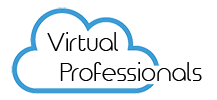
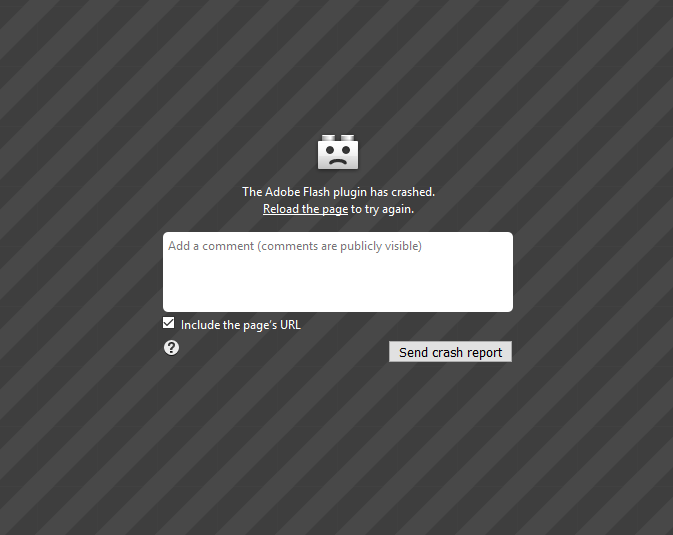
Social Media